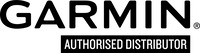How do I activate a nuMaps Lifetime gift card?
The nuMaps Lifetime Map Update can be purchased in one of two different ways. It is available directly from the Garmin website or it can be purchased from a retail store.
The retail store purchase is a gift card with a Product Key. The following will walk you through how to activate a nuMaps Lifetime Map Update retail gift card to a device.
How to activate a retail gift card for the nuMaps Lifetime Map Update:
The retail store purchase is a gift card with a Product Key. The following will walk you through how to activate a nuMaps Lifetime Map Update retail gift card to a device.
How to activate a retail gift card for the nuMaps Lifetime Map Update:
- Read the list of Compatible units printed on the back packaging. If the device is not listed, this update is not correct for the device.
- Read the System Requirements printed on the back packaging. If the computer does not meet the minimum requirements, adjustments must be made to the computer or a different computer that meets the minimum System Requirements must be used.
- Go to the Activation Page on the Garmin website
- I do not have a myGarmin account, and need to create one:
- Click Create One
- Fill out the information requested, including the Product Key1 from the back of the retail gift card for the nuMaps Lifetime Map Update.
- Continue with creating a myGarmin account by following the instructions on the screen
- When you arrive at myGarmin Home page, please go to step 3 below
- I do have a myGarmin account:
- Please enter your Username and Password, including the Product Key1 from the back of the retail gift card for the nuMaps Lifetime Map Update.
- Click Activate my subscription
- The page should show the myGarmin Home page and a message banner will be located near the top of the page asking to activate the nuMaps Lifetime Map Update. Click Activate Now to proceed.
- Follow the on screen instructions to activate the nuMaps Lifetime Map Update to a GPS device.
- If an update is available, the myGarmin account will notify you of a map update to download via Garmin Express.
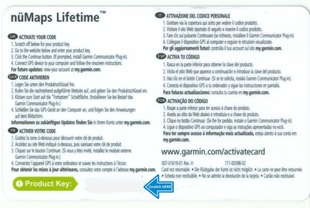
1 To retrieve the Product Key from the card, gently scratch off the grey material on the back of the card.