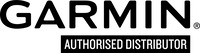FAQ - How do I install GARMIN express on my computer?
Garmin Express is designed to be the one-stop shop for updating maps, updating software, managing favorites, registering a device, and much more.
To download the latest version of Garmin Express:
Windows XP SP3 or newer
Mac OS 10.7 or higher
Garmin Express is now installed and can be used with compatible GPS devices.
To download the latest version of Garmin Express:
Windows XP SP3 or newer
- Go to: http://garmin.com/express
- Click Download for Windows
- Run GarminExpress.exe to start installation
- Check the box next to the terms and conditions statement
- Advanced Users can select the Options button to change the install location of Garmin Express if needed
- Press the Install button
- Press the Launch button to open Garmin Express
Mac OS 10.7 or higher
- Go to: http://garmin.com/express
- Click Download for Mac
- Open GarminExpress.dmg from the Downloads folder or download location
- In the new window, double click on the Install Garmin Express icon
- Follow instructions in the installer
- Once install is complete, close the installer
- Eject the Garmin Express mounted drive from Finder or the Desktop
- Open the Applications folder
- Double click on the Garmin Express icon
Garmin Express is now installed and can be used with compatible GPS devices.