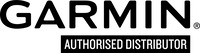How do I set up my new vivofit Health and Fitness tracker?
Follow this guide to help you get started.
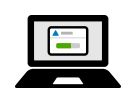
1. Download & Install
Once you un-box your new vivofit Health and Fitness Tracker you will need to install Garmin Express and sync it to begin using your device.
Once you un-box your new vivofit Health and Fitness Tracker you will need to install Garmin Express and sync it to begin using your device.

2. Plug In
Find the ANT stick in your vívofit package and insert it in your computer’s USB port.
Find the ANT stick in your vívofit package and insert it in your computer’s USB port.

3. Press for USB
Press and hold the button on your vívofit until you see PAIR on the device screen, then release the button.
Press and hold the button on your vívofit until you see PAIR on the device screen, then release the button.
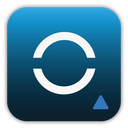
Have a smartphone?
Use the Garmin Connect Mobile app (click on image for link) to sync your vívofit and view your steps and calories. Find out if your phone is in our compatibility list.
Use the Garmin Connect Mobile app (click on image for link) to sync your vívofit and view your steps and calories. Find out if your phone is in our compatibility list.
Garmin vívofit: set up with your computer
You can also review our vivofit Tutorial Video for assistance with this process.
You can also review our vivofit Tutorial Video for assistance with this process.